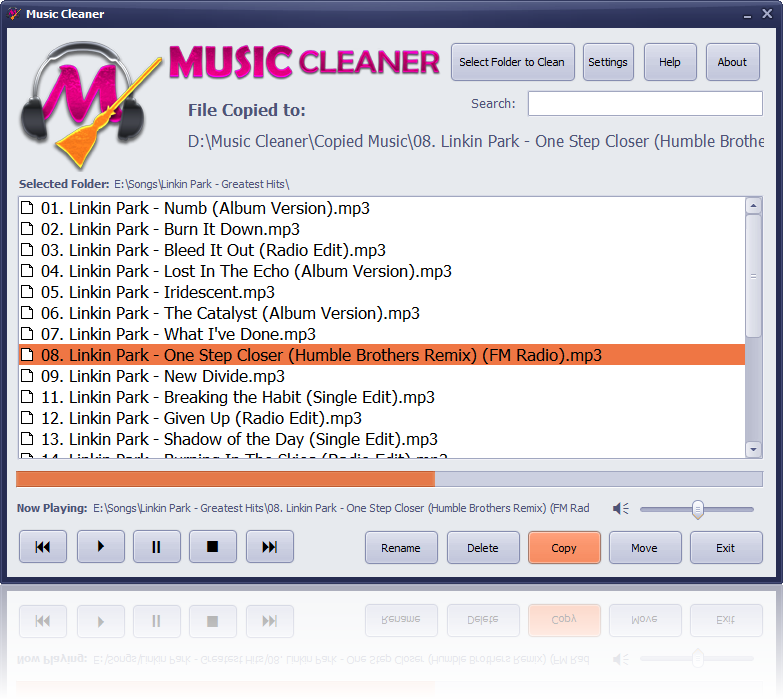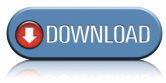Search N5 Net Software Repository:
Search Files
Sponsor:
Browse:
- Audio & Multimedia (3039)
- Business (5565)
- Communications (1642)
- Desktop (531)
- Development (1260)
- Education (505)
- Games & Entertainment (1131)
- Graphic Apps (1290)
- Home & Hobby (269)
- Network & Internet (1005)
- Security & Privacy (1246)
- Servers (129)
- System Utilities (32725)
- Web Development (518)
Areas Of Interest
Authors Area
Are you a software author? Take a look at our Author Resource Center where you will find marketing tools, software specifically created for promoting your software and a ton of other helpful resources.
Music Cleaner 1.3
Music Cleaner is a clean and straight application built for the purpose of cleaning audio collection. Features * Open a folder and list all of its Audio files * Play and seek the audio file * Delete, Move or Copy the file to a specified folder already set in preferences * Basic Player navigation controls like Next, Previous, Play, Pause and Stop * If the folder is not on Removable Media, The file will be deleted to Recycle Bin for Easy Restore * Supports Keyboard Shortcuts Change Log for v1.3 * Added Search Feature * Added Rename Feature * Added shortcut keys * Minor bug fixes Keyboard Shortcuts * Press F1 key to open help file. * Press F2 key to rename selected file. * Press F3 key to jump to the search text box. * Press F4 key to show information about the software. * Press F5 to open settings. * Press F6 to increase volume. * Press F7 to decrease volume. * press Ctrl + O to select a folder for cleaning. * To Delete press Delete key or Ctrl + Z. * To mute press Ctrl + M key. * To play press PLAY key on Multimedia Keyboard or press the Enter key or Ctrl + Ato play the selected file. You can also press Ctrl + P if the player is paused. * To pause press the Ctrl + P key or PAUSE on Multimedia Keyboard. The Multimedia Keyboard Key PLAY/PAUSE can also be used to Play/Pause simulatenously. * To copy press Ctrl + C key. * To move press Ctrl + X key. * Press Ctrl + S, Esc, or STOP key on multimedia keyboard * Press Ctrl + B, or Fast Backward key on multimedia keyboard * Press Ctrl + N, or Fast Forward key on multimedia keyboard * Press Alt + F4 to exit.
Specifications:
Version: 1.3 |
Download
|
Similar Products:
Audio & Multimedia :: Other
A package of 6 tools for Windows related to video/audio: SoundVolumeView, VideoCacheView, WebVideoCap, RTMPDumpHelper, InstalledCodec, Volumouse.
Windows | Freeware
Read More
Audio & Multimedia :: Other
 Metadata editor for audio files, Audio file manager, easy-to-use metadata editor with Windows File Explorer style user interface. Manage your music collection with the explorer style music file browser. Edit metadata of audio files. Perfect the audio files with high quality metadata and cover art. Batch edit multiple audio files at once.
Metadata editor for audio files, Audio file manager, easy-to-use metadata editor with Windows File Explorer style user interface. Manage your music collection with the explorer style music file browser. Edit metadata of audio files. Perfect the audio files with high quality metadata and cover art. Batch edit multiple audio files at once.
Windows | Shareware
Read More
VIRTINS SOUND CARD SPECTRUM ANALYZER 3.9
Audio & Multimedia :: Other
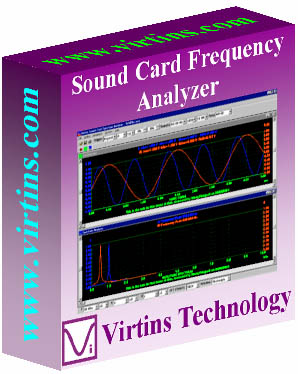 VIRTINS Sound Card Spectrum Analyzer is a powerful PC based virtual instrument. It consists of a sound card real time oscilloscope and a sound card real time spectrum analyzer and can run them concurrently. It features a specially designed data acquisition approach which is able to monitor the input signal continuously without missing any triggering event. It boasts a very fast screen refresh rate. It is a part of VIRTINS Multi-Instrument.
VIRTINS Sound Card Spectrum Analyzer is a powerful PC based virtual instrument. It consists of a sound card real time oscilloscope and a sound card real time spectrum analyzer and can run them concurrently. It features a specially designed data acquisition approach which is able to monitor the input signal continuously without missing any triggering event. It boasts a very fast screen refresh rate. It is a part of VIRTINS Multi-Instrument.
Windows | Shareware
Read More
INCREASE OR DECREASE COMPUTER VOLUME WITH KEYBOARD 7.0
Audio & Multimedia :: Other
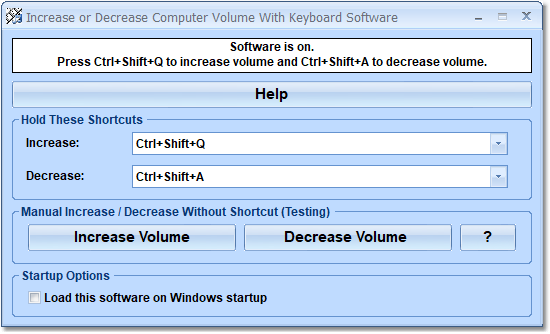 This software offers a solution to users who want to increase or decrease the volume in Windows quickly using the keyboard. By default, to increase the volume you press Ctrl+Shift+Q but you can select which shortcut you want to use. This application sits in the system tray at the bottom right corner of the screen.
This software offers a solution to users who want to increase or decrease the volume in Windows quickly using the keyboard. By default, to increase the volume you press Ctrl+Shift+Q but you can select which shortcut you want to use. This application sits in the system tray at the bottom right corner of the screen.
Windows | Shareware
Read More